How
to Change Your Password:
Outlook Express 5 and 6
1. Double-click the Outlook Express icon.
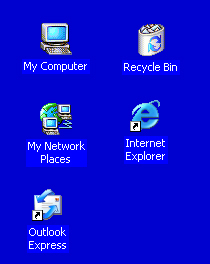
2. Click on Tools then click on Accounts.
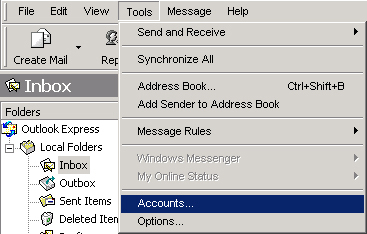
3. Click on the Mail tab and then click the Properties
button.
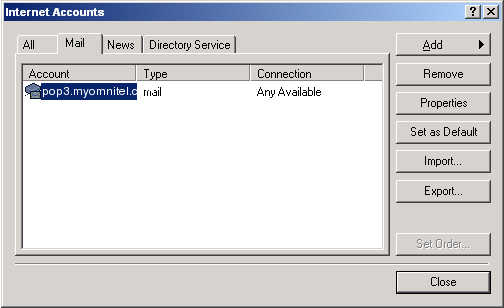
4. Click on the Servers tab.
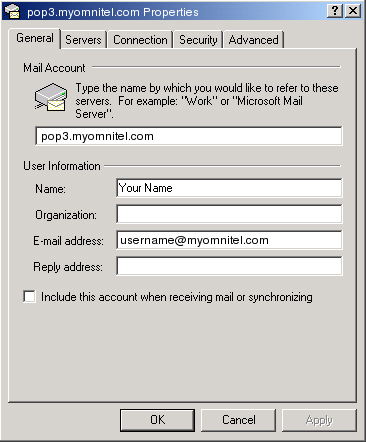
5. Delete the password that's in the password text box and enter your
new password.
You may check Remember Password if you so desire.
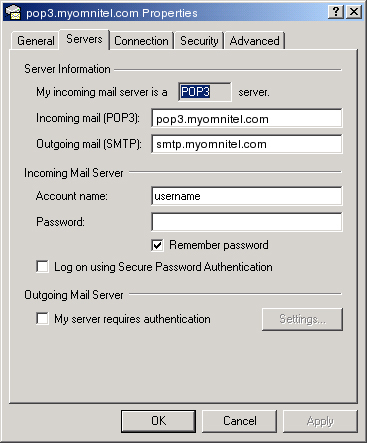
6. Click Apply, then OK, and then
click Close on Internet Accounts. You are now ready to send and receive email using your new password.
|

