How
to Change Your Password:
Outlook Express 4
1. Double-click Outlook Express.
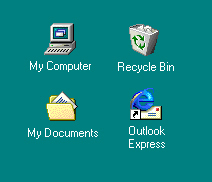
2. Click on Tools then click on Accounts.
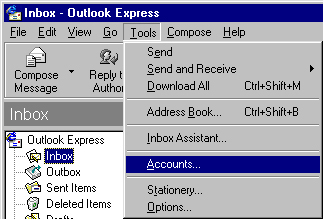
3. Click on the Mail tab and then click the Properties
button.
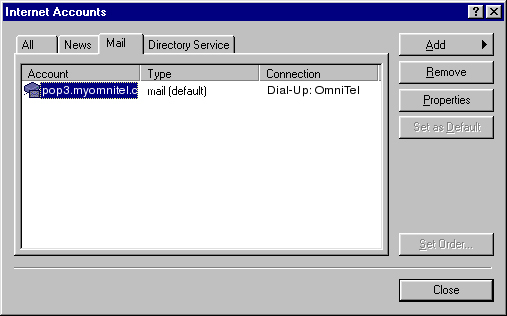
4. Click on the Servers tab.

5. Delete the password that's in the password text box and enter your
new password.
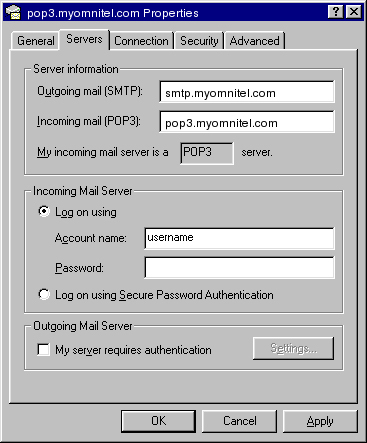
6. Click OK and then click Close. You will now be able to send and receive email using your new password.
|

