|
FILE MANAGER
To use the OS File Manager for FTP purposes, you
will need to log in to your Administrative Site. Once logged in, click
the File Manager Menu.
The OS File Manager should look similar to this:
Click on the image to enlarge
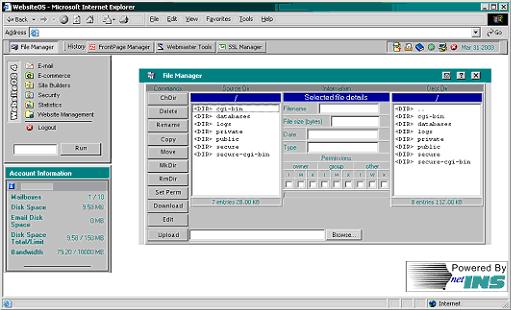
We are currently in the "/" directory. If you want
to change to the "/public" directory, you have two options. You can
double click on the word "public" on the Dest Dir (Destination
Directory) side. It will reload the page with you in the "/public"
directory.
You can also highlight "public" and click the ChDir
button in the upper left under the Commands Menu. Descriptions of all
commands can be found in the glossary. You can access it by clicking
the question mark (?) on the upper right.
Click on the image to enlarge
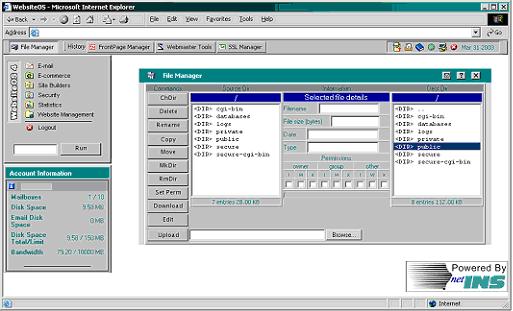
It will then reload the page. You can see we are
now in the "/public" directory.
Click on the image to enlarge
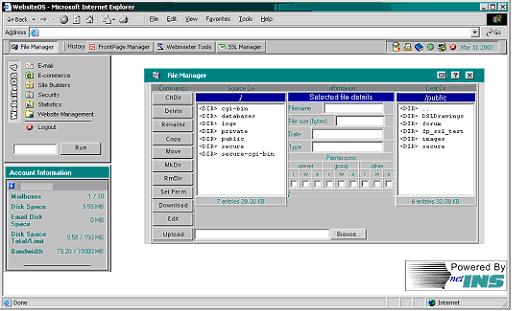
This is where you will need to put all of your
publicly viewable files.
|

