|
1. Open Eudora. Click the Tools
menu and select Options.
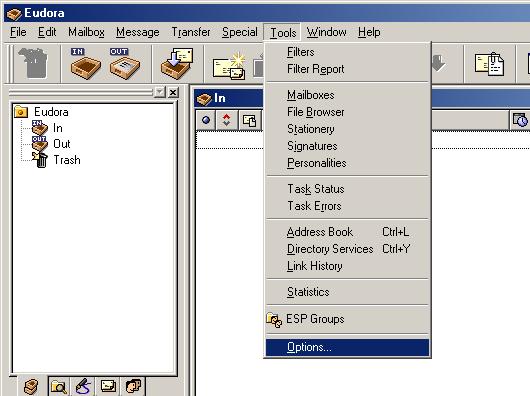
2. Select Getting Started from the
category menu on the left.
- For Real Name, enter your name as you would
like it to be seen by people receiving email from
you.
- For Return Address, enter your email address
in the format of username@yourdomain.ext, where
username is the username you created in the
Admin Interface.
- For Mail Server (Incoming), enter mail.yourdomain.ext.
- For Login Name, enter your username in the
format of username.yourdomain.ext, where username
is the username you created in the Admin Interface.
- For SMTP Server (Outgoing), enter mail.yourdomain.ext.
Place a check in Allow authentication.
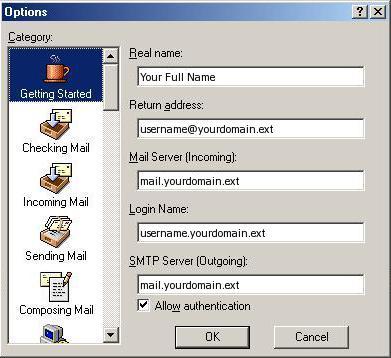
3. Click the Checking Mail icon in
the left column. Mail Server and Username should already be entered. If
you would like Eudora to remember your password after the first time
you login, place a check mark next to Save Password. Click OK.
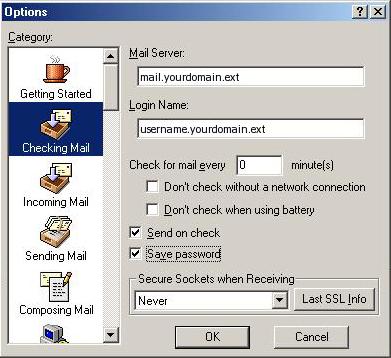
You are now ready to begin using your new mail
account.
|

