|
1. Open Eudora. Click the Eudora
menu and choose Preferences.
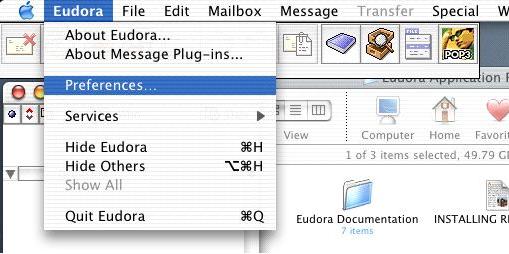
2. Click the Getting Started icon.
- For User Name, enter your username in the
format of username.yourdomain.ext, where username
is the username you created in the Admin Interface.
- For Mail Server, enter mail.yourdomain.ext.
- For Real Name, enter your name as you would
like people to see it when you send them email.
- For SMTP Server, enter mail.yourdomain.ext.
- For Return Address, enter your email address
in the format of username@yourdomain.ext, where
username is the username you created in the
Admin Interface.
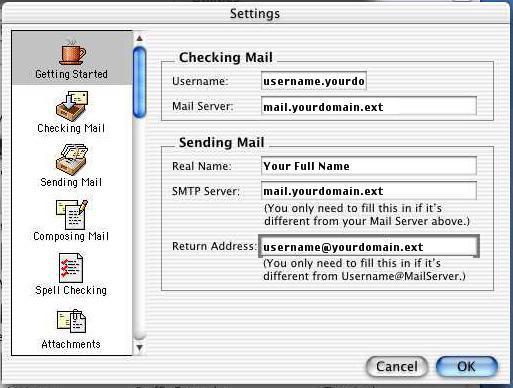
3. Click the Sending Mail
icon. Place a check in the Allow authorization
box.
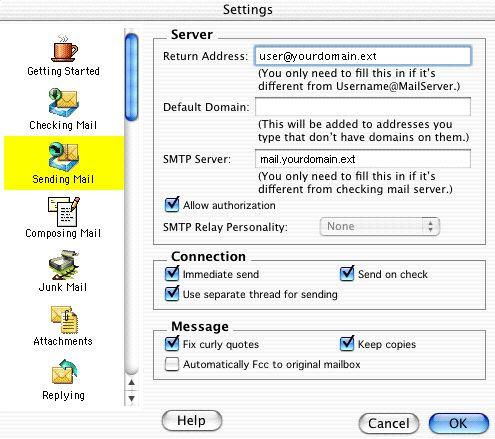
4. Click the Checking Mail icon. If you
would like the computer to remember your password for
you, place a check mark next to Save Password.
Click OK.
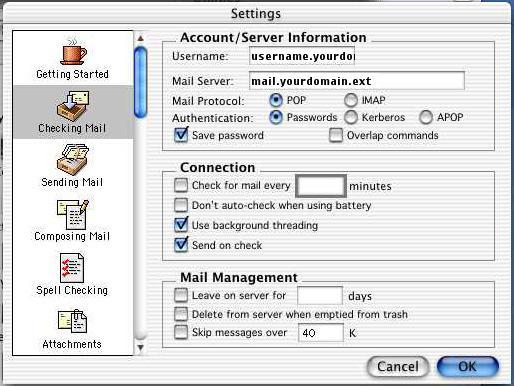
You are now ready to begin using your new mail account.
|

