|
1. Open Eudora. Click the Special
menu and choose Settings.
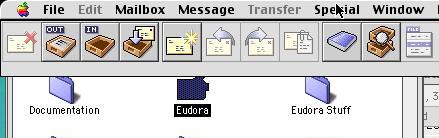
2. Click the Getting Started icon
and enter the following information:
- For Username, enter your email address in
the format of username.yourdomain.ext, where
username is the username you created in the
Admin Interface.
- For Mail Server, enter mail.yourdomain.ext.
- For Real Name, enter your name as you would
like it to be seen by people receiving email from
you.
- For SMTP Server, enter smtp.netins.net.
- For Return Address, enter your email address
in the format of username@yourdomain.ext, where
username is the username you created in the
Admin Interface.
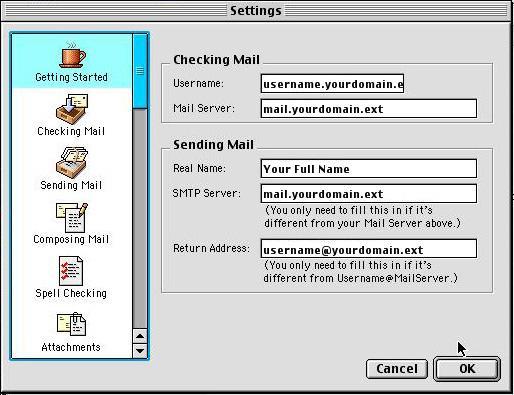
3. On the left side, choose Sending Mail.
- Place a check in the box that says Allow Authorization.
Click OK.
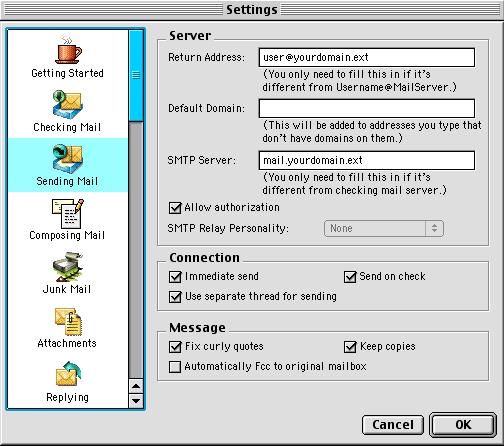
You are now ready to begin using your new mail
account.
|

