

|
|
To change from POP to IMAP using OS X Mail, you will need to do the following: 1. Open the OS X Mail program. 2. Click Mail. 3. Click Preferences. 4. In the Accounts Box, highlight your account and click the Remove button. 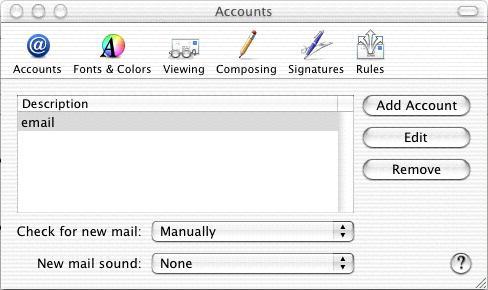
5. Click OK. 6. Click the Add Account button.
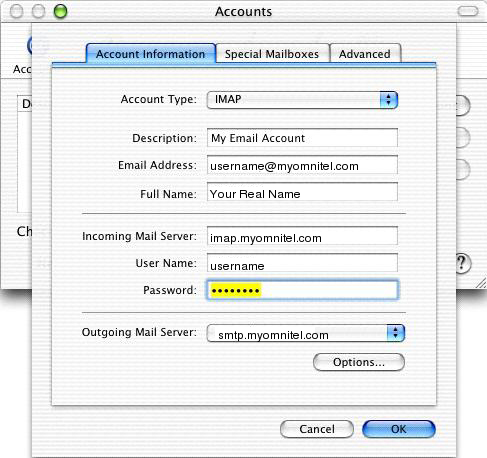
7. Click Options.
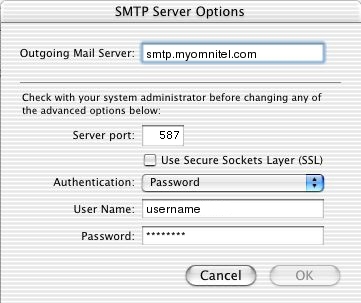
8. Click the Red Circle to close the Accounts Box. |
|
All text and original graphics copyright ©1993-2011 OmniTel Communications All Rights Reserved. |