

|
|
Note: In order to use Outlook 2000 as an IMAP client, it must have been setup to act as an Internet Mail Client Only. To check if your installation is configured this way, open Outlook, select the About Outlook option from the Help menu. If your screen looks like the one below, paying particular attention to the yellow highlighted area, your program can be used as an IMAP client.
To change from POP to IMAP in Outlook 2000, you will need to follow these steps:
1. Open the Outlook 2000 email program. 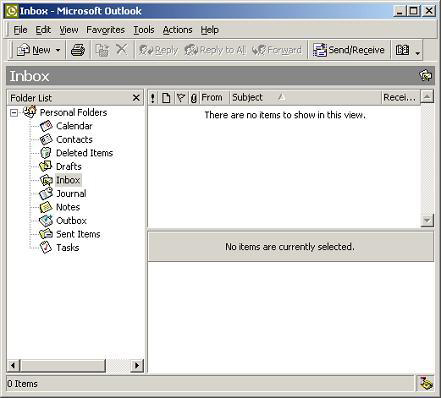
2. Click Tools. 3. Click Accounts. This should bring up the Internet Accounts box. Be sure you are on the Mail tab. 
4. Select your account and and click the Remove button. 5. Click Yes. 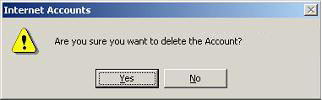
6. Click Add. 7. Click Mail. 8. Display name is the name people see when you send them mail. Most people use their first and last name. Type it in and click Next. 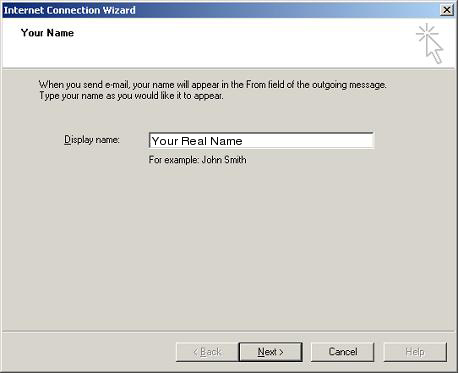
9. Type in your email address and click Next. 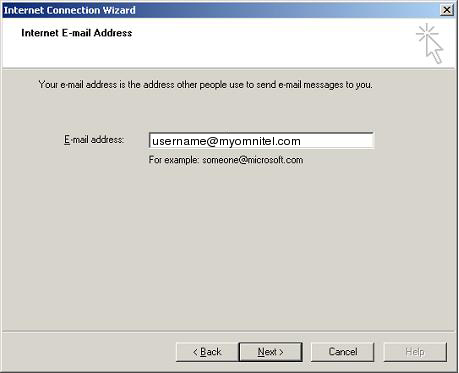
10.On this page you need to select IMAP in the top box. Fill out the Incoming and Outgoing servers as shown below, Incoming as imap.myomnitel.com and Outgoing as smtp.myomnitel.com. Click Next. 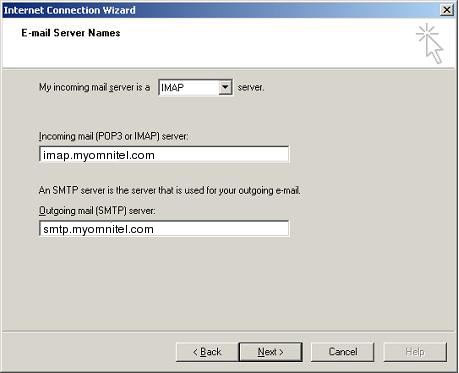
11. On this page the Account name should already be in as the first half of your email address. Click down in the password box and type in your email password. Place a check mark in Remember Password. Click Next. 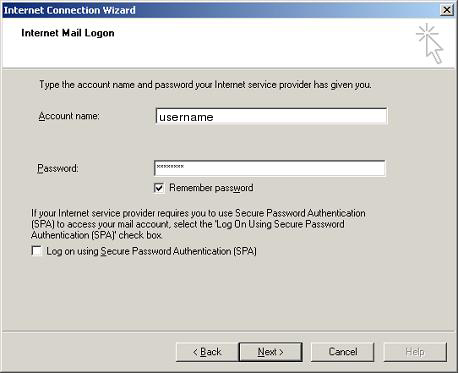
12. Select your method of connecting to the Internet by putting a dot in the appropriate circle. Click Next. 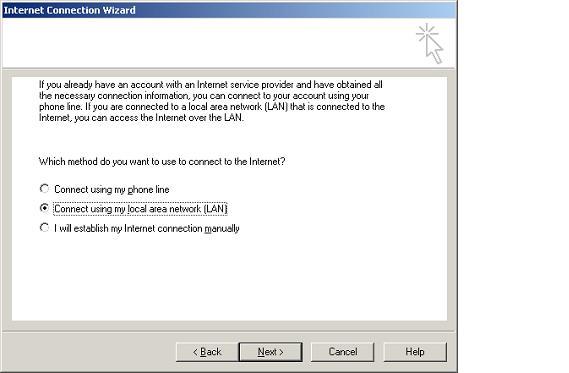
13. Click Finish. 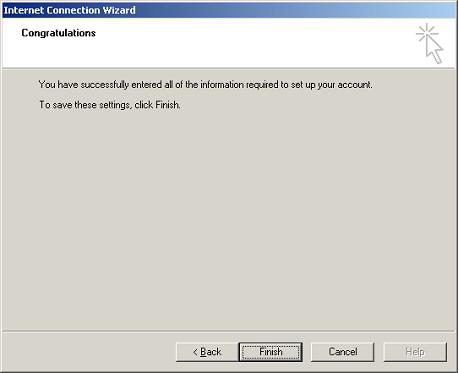
13. In the Accounts box, click the Propertiesbutton. 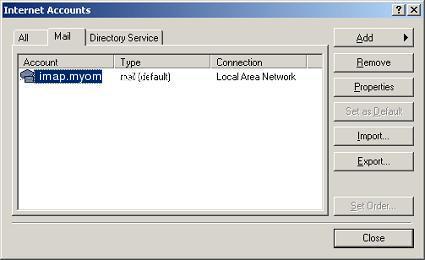
14. Click the Servers tab. 15. Place a check in the box next to My server requires authentication. 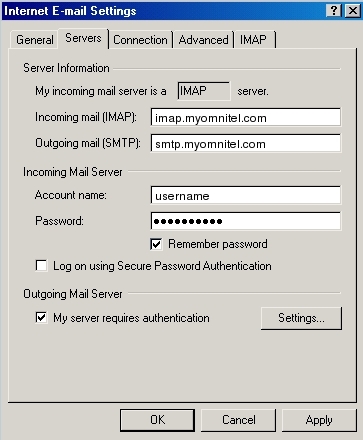
16. Click the Advanced tab. 17. In Outgoing server(SMTP), enter 587. 18. Click Apply, then click OK. 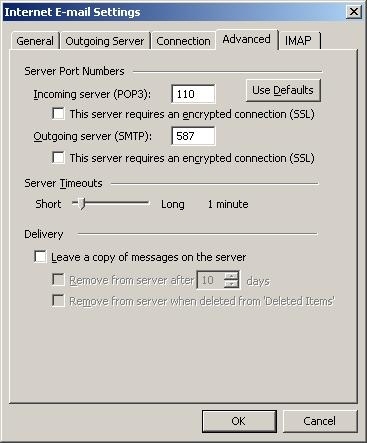
19. In the Accounts box click the Close Button to close. 20. If it asks you to download folders, click Yes. |
|
All text and original graphics copyright ©1993-2011 OmniTel Communications All Rights Reserved. |