

|
|
To change from POP to IMAP using Microsoft Outlook 2002/XP, you will need to do the following: 1. Open the Outlook email program. 2. Click Tools. 3. Click Email Accounts. 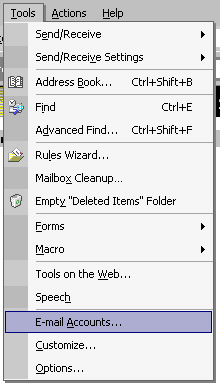
4. Click on View or Change Existing Accounts. Then click Next. 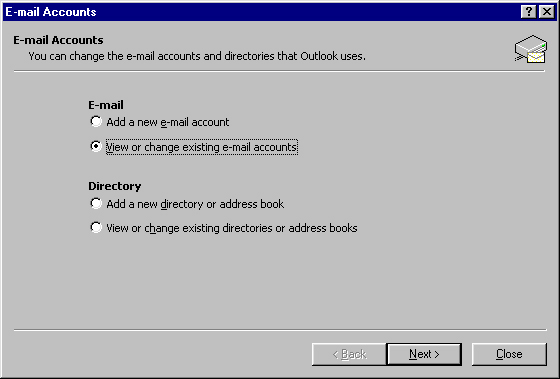
5. Highlight your account and click Remove. 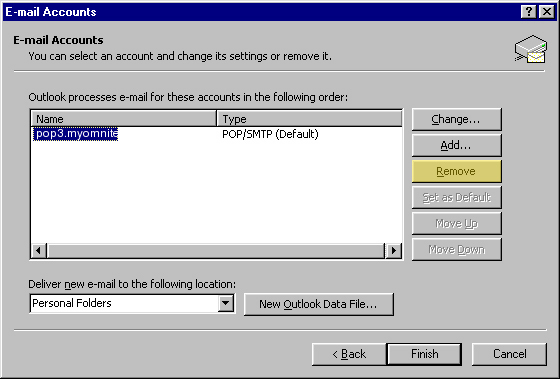
6. Click Yes. 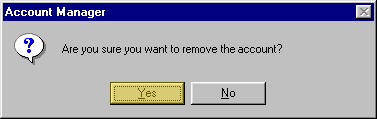
7. Click Add. 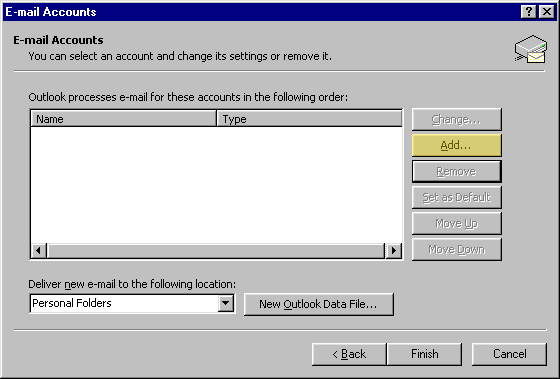
8. Select IMAP and then click Next. 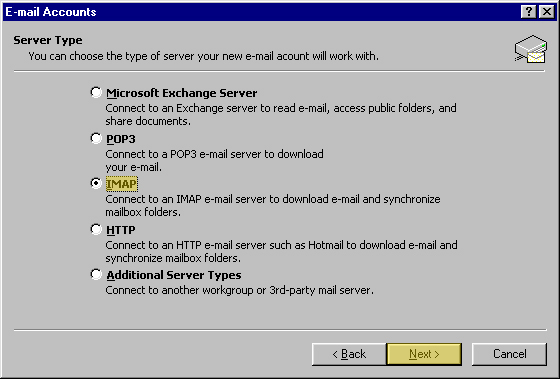
9. Enter the following information as outlined below: 10. Verify that Remember Password is checked and that Log on using secure password authentication is NOT checked. Click the More Settings ... button. 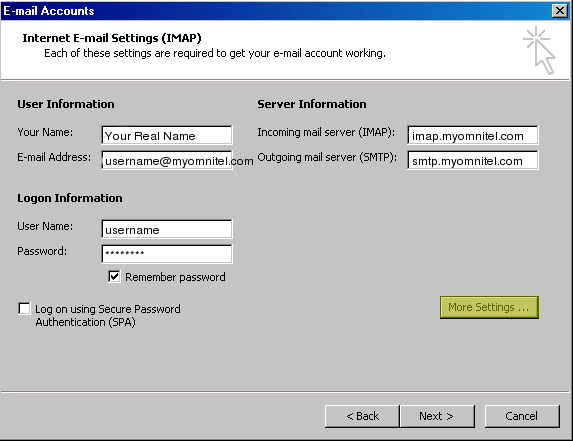
11. Click the Outgoing Server tab. 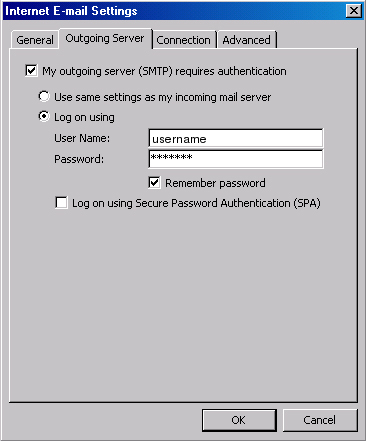
14. Click the Advanced tab. 16. Click OK 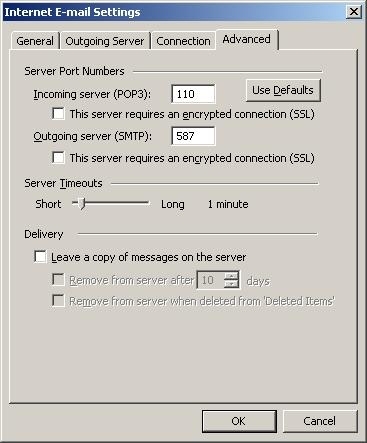
17. Click Next. 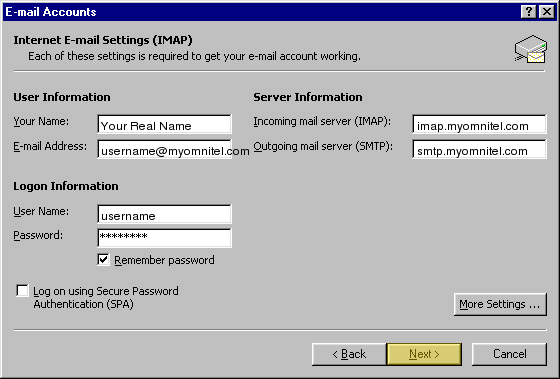
18. Click Finish |
|
All text and original graphics copyright ©1993-2011 OmniTel Communications All Rights Reserved. |