

|
|
To change from POP to IMAP using Outlook Express 5, you will need to do the following: 1. Open the Outlook Express email program. 2. Click Tools. 3. Click Accounts. 4. On the Accounts box, make sure you are on the Mail tab. 5. Highlight your account and click Remove. 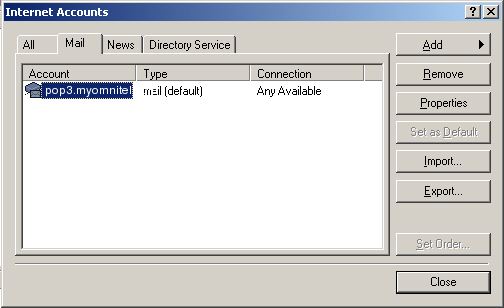
6. Click Yes. 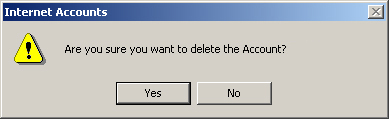
7. Click Add and choose Mail. 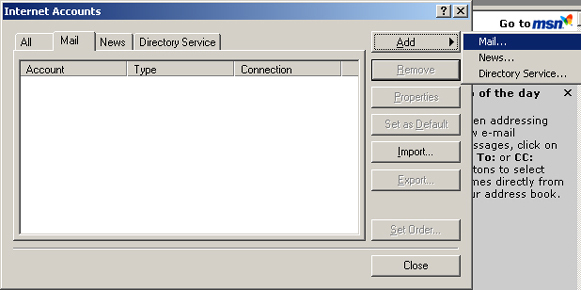
8. Display Name is your first and last name. Type it in and click Next. 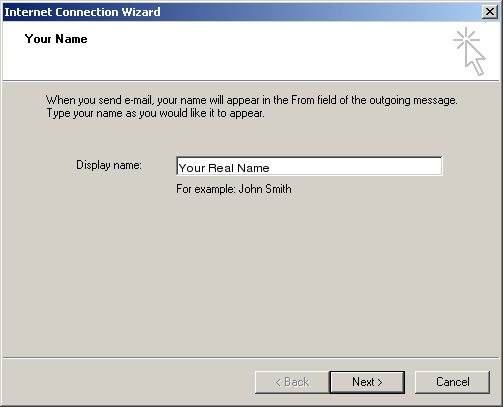
9. Type in your email address. Click Next to continue. 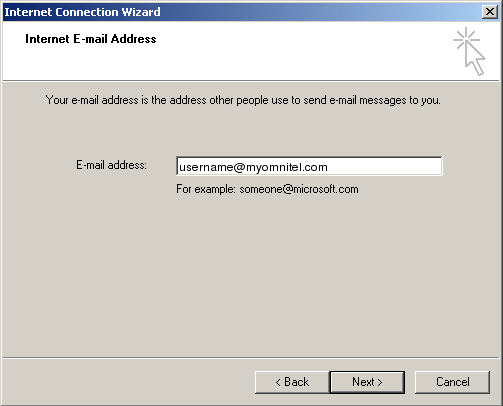
10. Change the incoming mail server to IMAP.
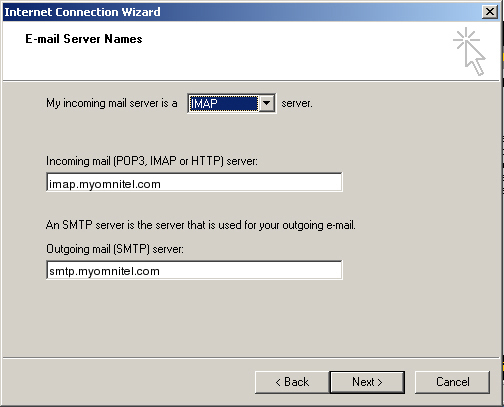
11. The Account Name is the first half of your email address. The password is your normal email password. Click Next to continue. 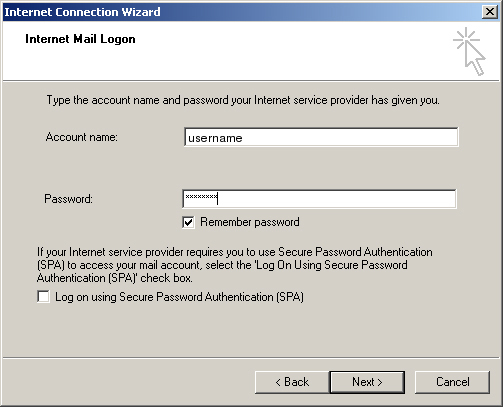
12. Click Finish on this last screen. 13. In the Accounts box, click the Propertiesbutton. 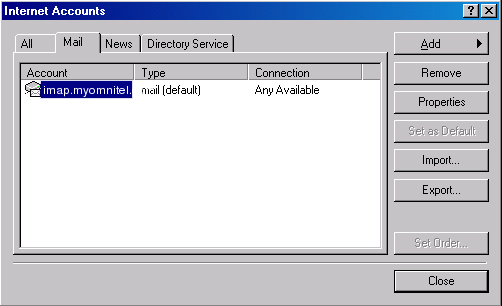
14. Click the Servers tab. 15. Place a check in the box next to My server requires authentication. 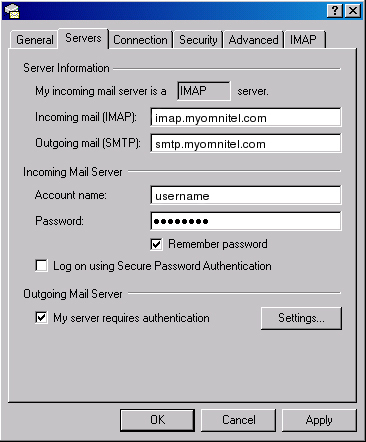
16. Click the Advanced tab. 17. in Outgoing mail(SMTP) enter 587. 18. Click Apply, then click OK. 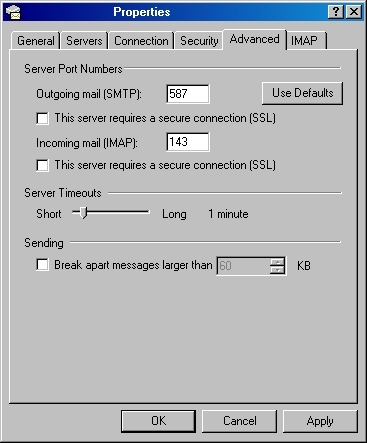
19. In the Accounts box click the Close Button to close. |
|
All text and original graphics copyright ©1993-2011 OmniTel Communications All Rights Reserved. |