

|
|
To change from POP to IMAP using Outlook Express 5, you will need to do the following: 1. Open the Outlook Express email program. 2. Click Tools. 3. Click Accounts. 4. In the Accounts box, make sure you are on the Mail tab. 5. Highlight your account and click Delete. 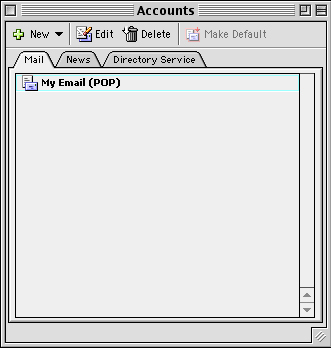
6. Click Yes. 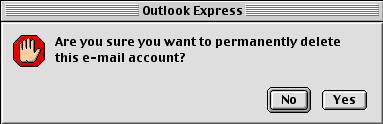
7. Click New. 8. Display Name is your first and last name. Type it in and click the Right Arrow. 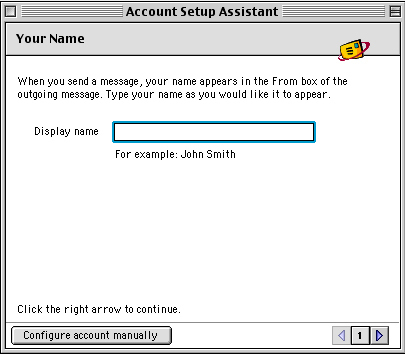
9. Make sure the dot is in the top circle and then type in your email address. Click the Right Arrow to continue. 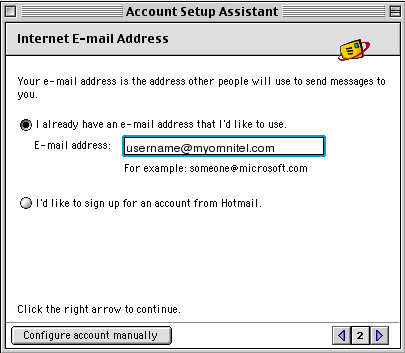
10. Change the incoming mail server to IMAP.
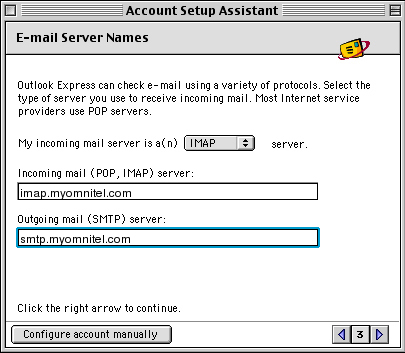
11. The Account ID is the first half of your email address. The password is your normal email password. Click the Right Arrow to continue. 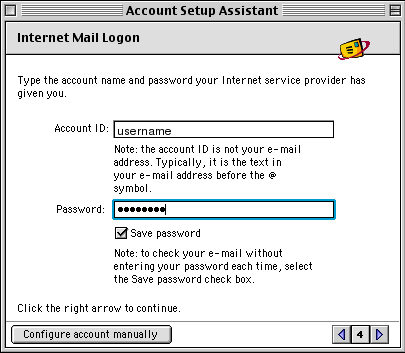
12. The Account Name should be something that lets you know that this is your account. Type something in or leave it the way it is. Click Finish. 13. In the Accounts box click the Edit button. 14. On the In the new window, click the button that says Click here for advanced sending options. 15. Place a check in Override default SMTP port: and enter 587 in the blank. 16. Place a check in SMTP server requires authentication. 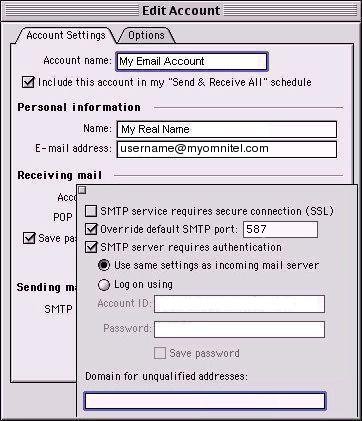
17. Click the box in the upper left corner, then click OK. Finally, click the box in the upper left corner of the Accounts box. |
|
All text and original graphics copyright ©1993-2011 OmniTel Communications All Rights Reserved. |