

|
|
To change from POP to IMAP in Netscape 7.1, you will need to follow these steps:
1. Open the Netscape 7.1 Mail program. 2. Click Edit. 3. Click Preferences. 4. Highlight your account on the left hand side under Name. On the right, click "View settings for this account". 5. Click the Remove Account button on the lower left. 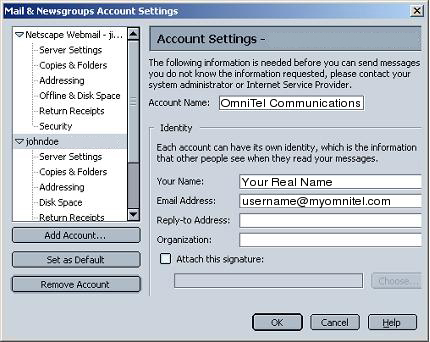
6. Click OK 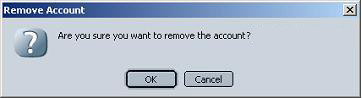
7. Click the Add Account button. 8. Select Email Account. Click Next. 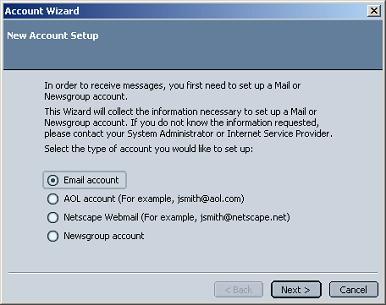
9. Enter your first and last name where is says Your Name. Enter your email address in the field below. Click Next. 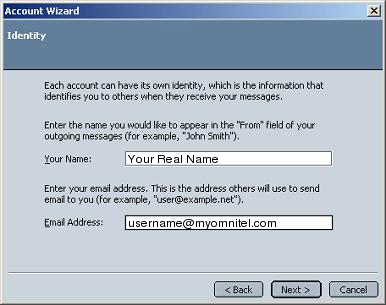
10. For the type of incoming server, select IMAP. In the incoming server box type imap.myomnitel.com. Click Next. 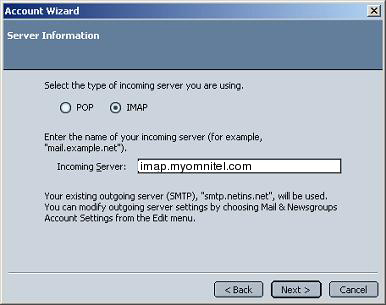
11. User Name is in the form username. Type it in and click Next. 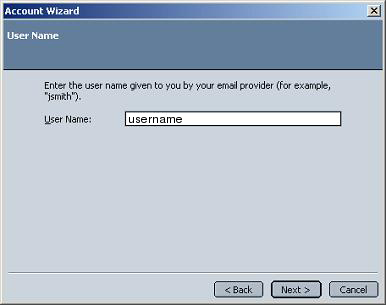
12. The Account Name should be something that reminds you that this is your email account. Name it whatever you would like or leave it the way it is. Click Next. 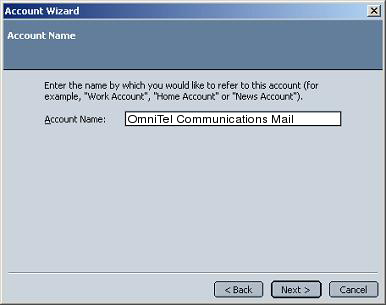
13. Verify all of the information is correct and then click Finish. If something is incorrect, you can click the Back button to fix it. 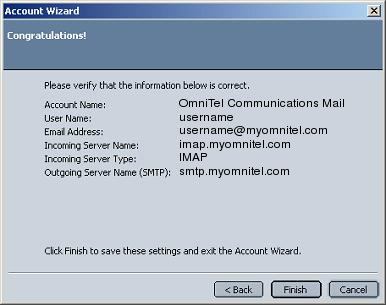
14. On the left side, highlight Outgoing Server (SMTP). The Server Name should be smtp.myomnitel.com. In Port, enter 587. Select Use name and password and then enter your username. Click OK. 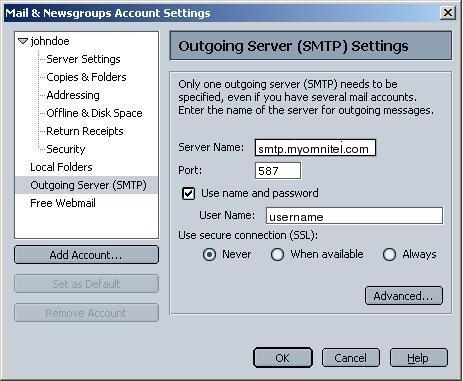
|
|
All text and original graphics copyright ©1993-2011 OmniTel Communications All Rights Reserved. |